Every TV comes with remote control, but remotes are one of the things we misplace the most.
What do you do if you lose the remote? What if the batteries are dead and you need to connect the TV to WiFi? Do you have to wait until you buy another Vizio remote to use the television?
Don’t worry. You don’t have to go without your TV until you get a replacement remote. You can learn how to connect a Vizio TV to WiFi without remote access in four different ways.
- The Vizio SmartCast Mobile App on your smartphone
- A direct ethernet connection to your router
- A universal remote
- A USB keyboard plugged into the TV
Some of these methods won’t work with every model, but one of them should help you connect your Vizio TV to WiFi without a remote control.
The SmartCast Mobile App
Vizio’s proprietary app is the SmartCast App. Some Vizio televisions will need a different method to connect to WiFi, but if your TV is compatible with the SmartCast app, using the app is the easiest solution.
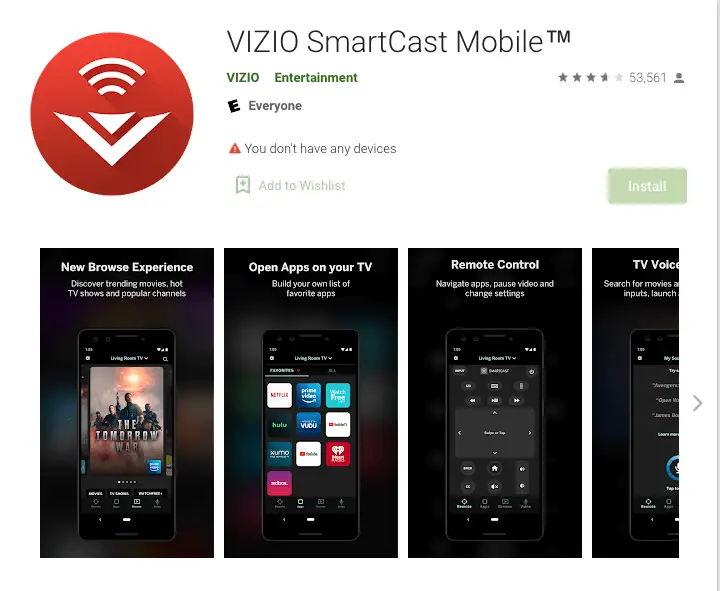
- Download the app and follow the prompts until it searches for your TV.
- A four-digit code should appear on the TV screen. This code connects your TV and the app.
- Enter that code into the SmartCast app.
You can now use your smartphone as a remote control to turn the channel and adjust the TV or soundbar volume. Navigate to the Network screen to set up WiFi and enter your password.
Direct Ethernet Connection
This method is easy if you have an ethernet cable. Plug an ethernet cord into the port in the back of your TV. Then plug the other end into your router.
Turn the TV off and back on so it can recognize the connection. If you’ve never used your WiFi with the TV, this method might not help. The TV will prompt for the password.
A direct ethernet connection won’t work if your router is too far away from your Vizio TV. Don’t give up hope if your ethernet cable isn’t long enough. You can still figure out how to connect your Vizio TV to WiFi without remote using one of the other methods.
Universal Remote
If you lost your Vizio remote but can use a universal remote, you can try using it to control your Vizio TV.
Universal remotes don’t always have the right buttons to allow you to do everything you want. These devices will turn a TV off and on, change the channel, and adjust the volume.

The remote might not access the TV’s menu or settings, depending on the brand you have.
Some might let you access a Vizio menu and set up the WiFi connection. If you have a universal remote or can get one faster than a replacement remote, it’s worth a try.
Want to learn how to connect your Vizio TV to WiFi without a remote from Vizio, but a universal one instead? The steps are simple.
Program a New Universal Remote
If you bought a new universal remote, you need to program it according to the manufacturer’s instructions. Each remote operates a little differently, but these are the general steps to take:
- Be sure to point the remote at the TV to keep the connection intact.
- Find the code for Vizio on the insert that came with the remote or the website they provide for it.
- Hold down the “Device” button on the remote while you enter the code.
- Most brands will turn the power button off and back on if you’ve entered the correct code. If the light blinks, try the next one.
- Once you’ve entered the correct code, use the remote to navigate to your TV’s menu.
- Select Network.
- The TV will scan for available WiFi networks. Choose yours when it appears.
- Enter your WiFi password.
If you have a universal remote programmed to another device, you can reprogram it temporarily to set up the WiFi.
Look in the remote’s instructions about how to reset it. Then follow the steps to program it to your Vizio TV.
Universal remote manufacturers sometimes have their instructions and brand codes on their websites. If you no longer have that information, you can probably still find it online.
Remember that if it doesn’t work, the remote will no longer operate the TV you originally controlled with it. If you can’t set it to work with your Vizio TV this way, you probably can’t reset it for your other TV, either.
If the universal remote controls a DVD player or other equipment and the TV button is free, you can program it the way you’d program a new remote.
To Reprogram a Single Device Universal Remote
Most remotes have instructions on how to reset them to a new device. If you have those directions or can find them online, follow them. If not, you can try removing the batteries from a used universal remote to reset it.
Push the buttons to use up the small amount of stored charge in the electronics.
Replace the batteries and see if it still works with the device it controlled before. If not, you can program it as listed above to operate your Vizio TV.
Auto Code Search
If you don’t have the code, some remotes will find it for you. If your remote has a code search button, it’ll only take a few seconds for the remote to find the correct code and connect.
You can use code search without that button on some remotes. Each brand does this differently, so look up your brand online for instructions.
An RCA universal remote, for example, requires you to press the Device button once, then press it again at the same time as the power button.
Press play and wait until the TV goes off. Press the reverse button, release it, and wait a few seconds. Press and release this button until the TV turns on. The remote now controls your Vizio television.
If you don’t have a universal remote or can’t get one to control your TV, you have one more thing to try.

This method concerning how to connect a Vizio TV to WiFi without a remote is the last one to try. It’s a method of last resort because you have to perform a factory reset on your television.
Any USB keyboard will work as long as you can plug it into the USB port on the back of your TV. You can use a keyboard with most TVs to set them up, add a soundbar, or connect to the internet.
Most Vizio TV models have control buttons on the bottom left or right side. Turn the TV on, then press the Input and Volume Down buttons together. Hold them for five seconds.
Your TV screen will prompt you to hold the Input button down for ten seconds. After this, the TV will revert to factory settings.
You’ll have to set up the TV as if it were new. Plug the USB keyboard into the port in the back of the TV. Navigate through the setup prompts by using the enter button to make selections.
Once you set up the TV, you can navigate to the menu and select Network to search for your signal and set up your WiFi password.
How to Connect Vizio TV to WiFi Without Remote?
As you can see, some solutions work better than others for certain Vizio models and setups.
If one of the fixes works for you, and one of them should, you can now control your Vizio TV until you get a replacement remote control.
- How Do I Connect My Samsung Soundbar To Bluetooth? - February 5, 2024
- How To Connect Soundbar To TV With Optical Cable? - February 5, 2024
- How to Choose the Right Audio System for Your Home Theater Setup - April 25, 2023



![Bose Soundbar Remote Not Working? [Quick Fix Guide] bose soundbar](https://www.cinemaequip.com/wp-content/uploads/2022/07/bose-soundbar-1-150x150.jpg)




